3 ways to hack a computer
Method 1 of 3:
Bypassing a Login on Window
- 1Understand what this will accomplish.While Windows 10 doesn't allow you to abuse the Administrator account like you could in past renditions of Windows, you can use a Windows 10 installation drive and Command Prompt to add a new administrator-enabled user that can see the main account's files and folders.Tip: You won't be able to change the password that the main account uses, but you should be able to access, edit, and copy virtually anything from the main account.
- 2Create a Windows 10 installation tool.Make sure that you have a blank flash drive that is at least 8 gigabytes in size, then do the following:[1]
- Attach the flash drive to your computer.
- Open the Windows 10 download page.
- Click Download tool now
- Double-click the downloaded tool.
- Follow the on-screen prompts, making sure to use your flash drive as the installation location.
- Leave the flash drive plugged in after the creation process completes.
- 3Change your computer's boot order.This is necessary in order to prompt your computer to start from the flash drive rather than the hard drive:[2]
- Access your computer's BIOS.
- Find the "Boot Order" section in the Boot or Advanced tab.
- Select your flash drive's name, then press + (or the "Up" key listed in the legend on the right side or bottom of the screen) until the flash drive is at the top of the list.
- Save and exit using the key(s) listed in the legend on the right or bottom of the screen.
- 4Open Command Prompt. On the setup screen, press ⇧ Shift+F10. You should see the Command Prompt window open.[3]
 5Replace Utility Manager with Command Prompt. Utility Manager is a service which has an icon available on the lock screen. By replacing Utility Manager with Command Prompt, you'll be able to execute administrator-level functions without having to log in:[4]
5Replace Utility Manager with Command Prompt. Utility Manager is a service which has an icon available on the lock screen. By replacing Utility Manager with Command Prompt, you'll be able to execute administrator-level functions without having to log in:[4]
- Type move c:\windows\system32\utilman.exe c:\windows\system32\utilman.exe.bak into Command Prompt.
- Press ↵ Enter
- Type copy c:\windows\system32\cmd.exe c:\windows\system32\utilman.exe into Command Prompt.
- Press ↵ Enter
- 6Restart your computer. Type wpeutil reboot into Command Prompt, then press ↵ Enter. At this point, you'll need to remove your installation media from the computer in order to ensure that Windows reboots to the login screen rather than back into the installation setup.[5]
- If Windows boots into the installation setup before you have a chance to remove the installation flash drive, remove the flash drive and then press (or press and hold) your computer's hardware Power button.
- 7Open Command Prompt. Once the lock screen loads, click the "Utility Manager" icon, which resembles a dial with a right-facing arrow in the middle, in the bottom-right corner of the screen. A Command Prompt window will open.
- If you don't replace Utility Manager with Command Prompt, clicking this icon will open the Utility Manager instead.
- 8Create a new user. Once Command Prompt opens, do the following:[6]
- Type in net user name /addmaking sure to replace "name" with a username of your choice.
- Press ↵ Enter.
- Type in net localgroup administrators name /add again replacing "name" with the name of the user you just created.
- Press ↵ Enter
- 9Restart your computer again. Click the Power
icon, then click Restartwhen prompted. Your computer will restart one final time, after which point you'll be able to log in with your new administrator account. - 10Log in with your new user. Once Windows finishes restarting, you'll be able to use the account you created to log in:
- Select your new user's name in the lower-left side of the screen.
- Click Sign In
- Wait for Windows to finish setting up your new user account.
- 11View the main account's files. You can see all of the files and folders from the main user account by doing the following:
- Open File Explorer. You can also press ⊞ Win+E.
- Scroll up and click This PC in the left-hand column.
- Double-click the computer's hard drive.
- Double-click the Users folder.
- Double-click the main account's user folder.
- Click Continue when prompted, then wait for the user's folders to load.
- Browse the user's files and folders as needed.
- Open
Method 2 of 3:
Bypassing a Login on Mac
- 1Understand the limitations. While you'll be able to use the following method to bypass the login on most Macs, some Mac users will have enabled FileVault and/or a firmware password, making it impossible to hack the Mac without knowing the password(s).[7]
- Keep in mind that the Mac user will know that someone accessed their computer due to the password change.
- 2Restart the Mac. Click Restart at the bottom of the login screen.
- If you're logged into the Mac, click the Apple menu , click Restart..., and click Restart when prompted.
- If you're logged into the Mac, click the Apple menu
- 3Press and hold the ⌘ Command and Rkeys. You'll need to do this immediately after clicking Restart.
- 4Release the keys when you see the Apple logo. This will cause your Mac to start into the recovery menu.[8]
- 5Click →. It's at the bottom of the screen.
- 6Click Utilities. This menu item is at the top of the screen. Clicking it prompts a drop-down menu.
- 7Click Terminal. It's in the drop-down menu. Doing so opens a Terminal window.
- 8Enter the password reset command.Type in resetpassword and then press ⏎ Return to do so. A few Terminal commands will run, and the password reset page will open in the background.[9]
- 9Close Terminal. Once you see the password reset page open in the background, click the red circle in the upper-left corner of the Terminal window.
- 10Select a user. Click the name of the user account you want to hack, then click Next at the bottom of the window.
- 11Create a new password. Fill out the following fields:
- New password — Enter your new password.
- Verify password — Re-type the password.
- Password hint — Add a hint for the password.
- 12Click Next. It's at the bottom of the screen.
- 13Click Restart. You'll find this option at the bottom of the screen. Clicking it prompts your Mac to begin restarting; when it completes, you'll be back at the login screen.
- 14Log in with your new password. In the password box below the user you selected, type in the new password, then press ⏎ Return.
- 15Click Continue Log In if prompted.This will allow you to continue logging in without setting up a new Keychain.
- 16Browse the Mac as needed. Since you're on the user's account, you shouldn't have any limitations as long as they have administrator privileges.Note: Keep in mind that the password will be different than the user's last password, so they won't be able to log in with their old credentials.
Method 3 of 3:
Remotely Hacking via TeamViewer
- 1Understand how this method works. If you have access to the target computer during some hours but want to be able to access it remotely whenever it's on, you can use TeamViewer to do so.
 2Create a TeamViewer account. You'll need to do this in order to enable some features on the target computer:[10]
2Create a TeamViewer account. You'll need to do this in order to enable some features on the target computer:[10]
- Go to https://www.teamviewer.us/ in your computer's web browser.
- Click LOGIN
- Scroll down and click Sign Up in the lower-left corner.
- Enter your email address, name, and preferred password on the left side of the page.
- It's best to use a new email address that doesn't appear affiliated with you for this step.
- Check the "I'm not a robot" box.
- Click Sign Up
- Verify your email address by opening it, clicking the email from TeamViewer, and clicking the long link in the middle of the email's body.
- 3Install TeamViewer on both computers.Go to https://www.teamviewer.us/downloads/ in each computer's web browser, click Download now, double-click the file that downloads, and then do the following:[11]
- Windows — Check the "Installation to access this computer remotely" box, check the "Personal / Non-commercial use" box, uncheck the "Show advanced settings" box if necessary, click Accept - finish, and click Yes when prompted.
- Mac — Double-click the box-shaped icon in the middle of the TeamViewer window, then follow the on-screen instructions. You will first need to reset the Mac's password if you don't know the password as you'll be prompted for the password during the installation.
- 4Open TeamViewer on your computer.Double-click the blue-and-white TeamViewer app icon to do so.
- 5Set up TeamViewer. Do the following:
- Close the "Unattended setup" window if prompted by clicking Cancel.
- Click the Try it now button at the top of the window if possible.
 6Check the "Remote control" box. It's on the right side of the window. This ensures that you'll be able to use your computer to access the target computer later.[12]
6Check the "Remote control" box. It's on the right side of the window. This ensures that you'll be able to use your computer to access the target computer later.[12]- 7Open TeamViewer on the target computer. Double-click the TeamViewer app icon to do so.
- 8Set up the target computer's TeamViewer for easy access. Beneath the "Unattended Access" heading, do the following:[13]
- Check the "Start TeamViewer" box.
- Check the "Assign to Device" box.
- Enter your email address and password when prompted, then click Assign.
- Check the "Grant Easy Access" box.
- 9Review the target computer's ID and password. On the left side of the computer's TeamViewer window, you should see an "ID" number and a "Password" number or jumble of characters. You'll need to know both of these credentials in order to access the computer.
- 10Connect to the target computer from your computer. Enter the target computer's ID in the "Partner ID" text box, click CONNECT, enter the password when prompted, and click Log On. Doing so will allow you to access remotely the other computer whenever you like.
- Since the other computer is configured to allow you to sign in whenever you like, you shouldn't have to touch the target computer again once you've installed and set up TeamViewer.
Tip: You'll be able to control the other computer as well, allowing you to move files and folders, turn off the computer, and so on.
Community Q&A
- QuestionIf I am locked out of my computer, can I access the administrator account that is set to my name?Community AnswerYou could use another computer, open the administrator account and access it with the password.
- QuestionCan I hack into someone's phone?Community AnswerYes. Try Kali NetHunter. The easiest way to do this is to design an APK file disguised as some utility app and give it to the target. Once they install it, deploy your trojan horse and start digging.
- QuestionWhat is safe mode?Reece OrtonCommunity AnswerSafe mode disables any drivers that Windows doesn't need to run or be usable. It's the most minimal version of Windows.
- QuestionWhere can I learn about command prompt tricks?Community AnswerThe internet is a great place. If not there are usually books at your local library. Try to get into programming clubs, as they can help you a lot.
- QuestionCan a phone be used to hack someone?Community AnswerIt depends. On an Android, yes, but you would have to root your phone which would void any warranty. If you don't care about that, once the phone is rooted, you can install a variety of hacking tools via Kali Linux. There is a lot of messing around involved so I wouldn't recommend it to a beginner or someone who has never rooted a phone, as doing so incorrectly can brick the device.
- QuestionHow can I stop someone that is hacking my computer?Community AnswerTurn off your PC and disconnect it from the internet. Then disable remote access before reconnecting. Change all passwords on your network and PC. Install NORTON or another antivirus software.
- QuestionIs LogMeIN a remote administration tool?Community AnswerIf you are using it while logged in as an Administrator account, it can do the same tasks as you can. Otherwise, it is not possible to perform Administrative tasks with LogMeIn.
- QuestionDoes hacking a computer cause damage?Community AnswerNot at all. Hacking something means that you used your intelligence and found a way to do something that weren't supposed to do it. Hacking isn't going to cause any damage if you know what you are doing, because you could change some settings that helped your computer to perform well.
- QuestionWhat are some easy programs for computer hacking?Community AnswerThe best suite available comes with Kali Linux; however, they are somewhat hard to use. For Windows, use DarkComet, Metasploit Pro, Commview, and Aircrack-ng.
- QuestionDo these hacks work on a Mac computer?Community AnswerNo they do not. If you want to hack, get a PC as Macs can't be hacked by Windows commands with any ease.
Video

Tips
- Although most modern hacking requires some form of physical access to the computer in question, some hacking techniques use malware sent via an email to create a vulnerability in the other computer.
Warnings
- Hacking without explicit permission from the computer owner is illegal, and can result in anything.

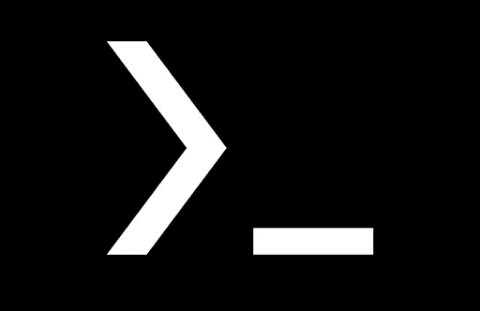


Comments
Post a Comment